IPTV (Internet Protocol Television) has revolutionized the way we enjoy entertainment, making global live TV channels, movies, and TV shows just a click away. 🚀 Ready to optimize your IPTV viewing experience? Here’s your ultimate step-by-step guide to effortlessly set up and manage IPTV playlists on your IPTV box!
✅ What You’ll Need to Get Started:
- 📦 Compatible IPTV Set-Top Box (MAG Box, Android TV Box).
- 🌐 IPTV subscription or IPTV playlist URL (M3U format).
- ⚡ Reliable internet connection.
🌟 Step 1: Grab Your IPTV Playlist
Ensure you have your IPTV playlist URL from your IPTV provider (typically M3U format). Haven’t received it yet? Contact your provider’s customer service. 📞
🌟 Step 2: Setup IPTV Playlist on Your Box
🖥️ For MAG Boxes:
- Go to “Settings” from the main menu.
- Navigate to “System settings,” then choose “Servers.”
- Select “Portals.”
- Paste your IPTV provider’s playlist URL.
- Save settings and reboot your device. 🔄
📱 For Android TV Boxes:
- Download an IPTV player app like “IPTV Smarters Pro,” “TiviMate,” or “Perfect Player” from Google Play Store.
- Open your chosen app and tap on “Add Playlist.”
- Choose “Add URL” and enter your IPTV playlist URL.
- Save and refresh to load channels. 🎬
🌟 Step 3: Organize & Personalize Your Channels
Customize your viewing experience by:
- Creating categories (Sports 🏈, Movies 🎬, News 📰, Kids 🧒).
- Hiding or deleting less-used channels to streamline your browsing experience.
🌟 Step 4: Keep Your Playlist Fresh!
Your IPTV provider might regularly update your playlists:
- Regularly check for updates.
- Refresh weekly or whenever your provider recommends. 🔄
🌟 Step 5: Troubleshooting 101
Channels not loading? Don’t panic! ✅
- Check your subscription validity.
- Ensure internet stability.
- Confirm the URL is correct (watch for typos!).
- Restart your IPTV box and refresh your playlist. 🔧
🌟 Step 6: Handling Multiple Playlists
Manage multiple subscriptions with ease:
- Clearly label playlists (Sports IPTV, Movies IPTV).
- Seamlessly switch between playlists within your app.
🚀 Best Practices for an Amazing IPTV Experience:
- Use official and trusted IPTV services.
- Avoid overcrowded or unofficial servers.
- Always keep your box firmware and IPTV apps updated.
🎉 Conclusion
Managing IPTV playlists doesn’t have to be complicated. With this guide, you’ll effortlessly organize and access your favorite global content in no time. Happy streaming! 🍿✨
Stay tuned to our blog for more IPTV hacks, tips, and updates!