To get an app Trial, just start the app for the first time and agree to the Terms and Services.
More information about how to get a trial: https://www.smart-stb.net/knowledge-base/how-to-activate-the-app/
If you want to get a paid license, please read below.
You need to go to the site (www.smart-stb.net) and locate SMART-STB and click it. Then you need to select SMART STB Activation.
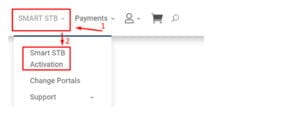
When you choose SMART STB Activation, you will see this picture:
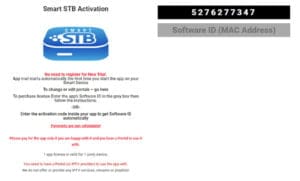
The picture above is an example.
When you see this picture, you need to enter the activation code in the app on your device
-Or-
You need to enter the software ID on our site.
You can activate via activation code -or- via software ID.
Use this method that is easier for you.
Please note that you can find your Software ID in the “Device Info” menu, choose the portal menu, or in the demo portal.
The pictures below are an example and not a real device.


When you enter a valid activation code in the app on your device or software ID on our site you will see something like this on our website:
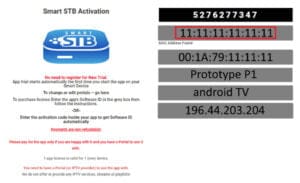
The picture above is an example and not a real device.
When you see the picture above, you need to follow the steps to get a paid license. When you proceed with these steps, you will be asked to choose which license you want, enter the payment method, and then get the license.
Step 1: Choose which license you want and choose “Yes” at the bottom of the page.
The picture above is an example and not a real device.
Step 2: Review your data – software ID, virtual MAC, etc.—to ensure that all data is correct. Then, choose “Sign up now.”

The picture above is an example and not a real device.
Step 3: Choose a payment method.
You can choose between Stripe and PayPal.
The pictures below are an example and not a real device.


Step 4: When you see this picture, you complete your order and get the paid license.
The picture above is an example and not a real device.