How to Factory Reset a Mag 524 IPTV Box
If you own a MAG 524 IPTV box and need to start fresh, performing a factory reset is the way to go. This process erases all data, including portal URLs and personalized settings, restoring the device to its original factory settings. In this setup guide, we will walk you through the step-by-step instructions to factory reset your MAG 524 box. Let’s get started!
Step 1: Disconnect the MAG524 Box
Begin by disconnecting the MAG524 box from the power source. This ensures a safe and uninterrupted reset process.
Step 2: Locate the Rest Hole
Next, locate the reset hole on the side of your MAG524 box. It is a small opening specifically designed for resetting the device.

Step 3: Insert the Paper Clip
Take a paper clip and insert it into the reset hole. Press down firmly to engage the reset button inside.

Step 4: Reconnect the Power
Now, reconnect the power to the MAG524 box. As soon as you do this, you will notice the light on the front of the box starting to flash.


Step 5: Enter “Blue Screen” Mode
After a few seconds, the light will begin to flash at a faster rate. At this point, you can remove the paper clip. The MAG524 box will now enter in the “blue screen” mode.

Step 6: Accept the Privacy Policy
On the “blue screen,” you will be presented with the privacy policy. Press the OK button on your remote control to proceed. The MAG524 box will then begin downloading the latest firmware.
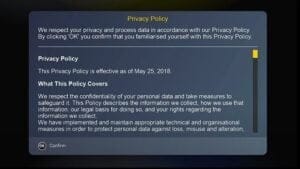

Step 7: Reboot into the Inner Portal
After the firmware download is complete, the MAG524 box will automatically reboot again. Upon reboot, you will see the inner portal displayed on your screen.

Conclusion:
Performing a factory reset on your MAG 524 box can be a straightforward process when following the steps outlined above. Remember to back up any important data before proceeding with the reset, as it will erase all existing data on the device. If you encounter any issues or require further assistance, consult the user manual provided with your MAG box or reach out to customer support. Enjoy your refreshed MAG 524 experience with the device restored to its original factory settings!