In this straightforward tutorial, we will explain how to use IPTV channels with ease. We will provide step-by-step instructions for linking IPTV channels to your MAG device. The setup is quick and simple, and you will be able to enjoy your IPTV in no time.
Step 1: When you power on the box, the main portal screen will appear, featuring various options. To access the settings, locate and click on the “settings” option. This will take you to a new window where you will be prompted to select “SETUP/SET” using the remote buttons. Once you have made the selection, you are all set to proceed.
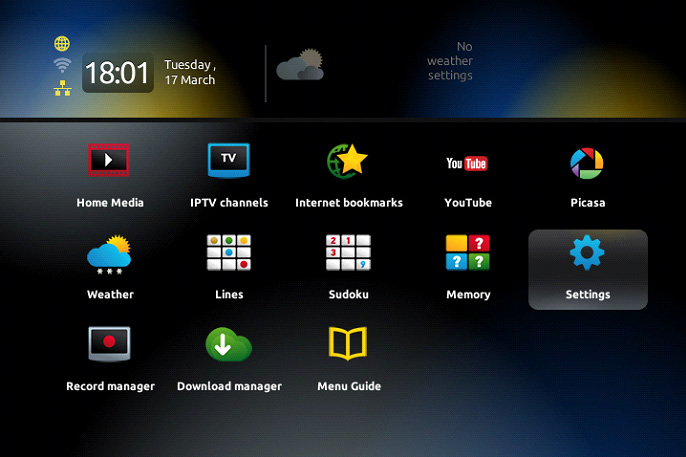
Step 2: You can access various settings to enhance your experience. Click on “System Settings” in the drop-down menu and select “Servers”.
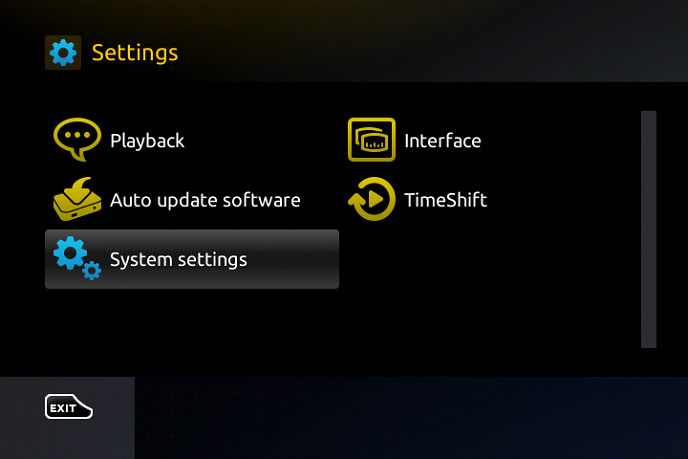
Step 3: Please select “Portals” from the list of servers.
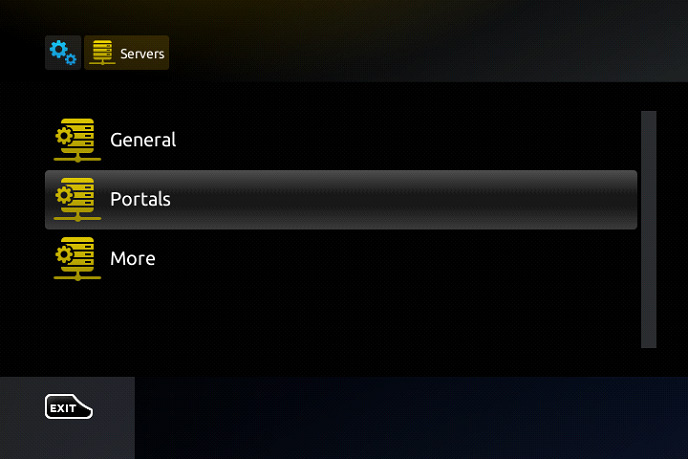
Step 4: To set up your IPTV, you need to fill in some information. First, go to the “Portal 1 Name” line and enter “IPTV”. Then, switch to “Portal 1 URL” and enter the portal address. You can get this information from your IPTV distributor. Additionally, provide the MAC address of your device, which can be found on the back of your box.
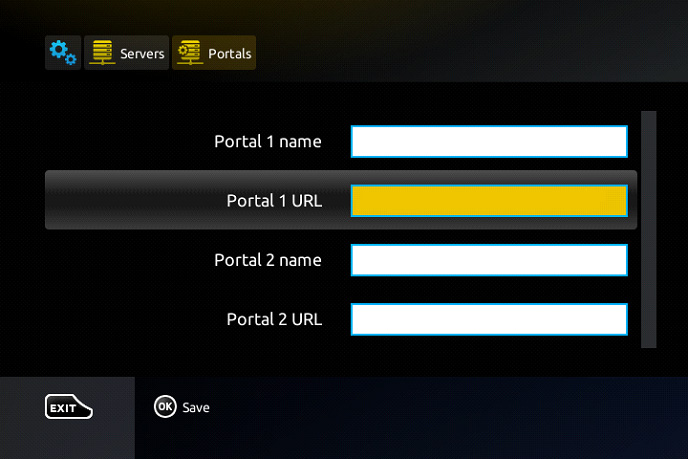
Step 5: Once you have filled in all the required information, make sure to double-check each entry to avoid any issues. Once you’ve confirmed everything, simply click “OK”. After the settings are saved, use your remote control to select “EXIT”.
Next, press “General” and navigate to the “NTP Server” option. Here, enter the address “pool.ntp.org” or “us.pool.ntp.org” if you’re in North America.
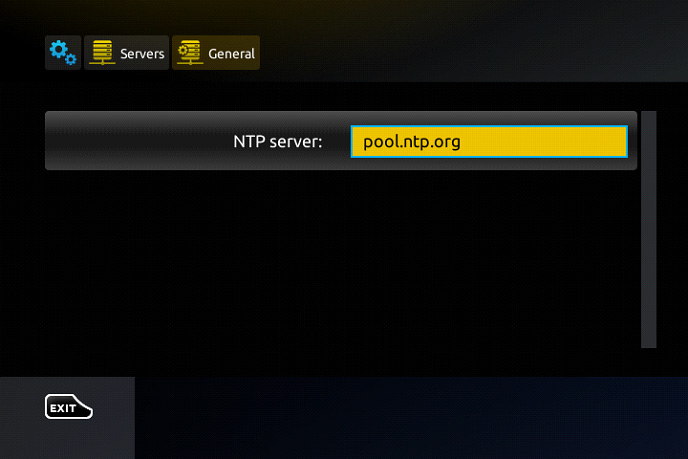
After you have completed all the work, remember to press “OK” to save the changes you have made. Once you have done that, kindly review the steps again to ensure that there are no errors. If everything is correct, click “EXIT” twice on the remote control. Finally, restart the portal to finalize the changes.
After you have restarted the IPTV box, wait for a few seconds, and you will be all set to watch live TV. Enjoy your new IPTV and have fun! We hope to provide you with a pleasant experience.