How to fix Unable to connect to IPTV Server Issues
One of the most frustrating issues you might encounter with your IPTV set-top box is the inability to connect to the IPTV server. This problem can prevent you from accessing your favorite live TV channels, on-demand videos, and other streaming content. Fortunately, there are several steps you can take to troubleshoot and resolve this issue.
Problem: The Set-Top Box Fails to Connect to the IPTV Server

When your IPTV set-top box cannot connect to the server, it typically results in error messages or the inability to stream content. Here are some common solutions to help you get back online.
Solution: Steps to Resolve Connection Issues
1. Check Credentials
The first and most straightforward step is to verify that you have entered the correct credentials.
- Server URL: Double-check the IPTV server URL you have entered. Even a small typo can prevent the connection.
- Username and Password: Ensure that your username and password are entered correctly. Passwords are case-sensitive, so be mindful of uppercase and lowercase letters.
- Subscription Status: Make sure your IPTV subscription is active and that you haven’t exceeded any usage limits.
2. Network Settings
Next, ensure your network settings are correct and that your device is connected to the internet.
- Internet Connection: Confirm that your internet connection is working. You can test this by connecting another device to the same network.
- IP Address: Ensure that your set-top box has obtained a valid IP address. This can usually be checked in the network settings menu.
- DNS Settings: Sometimes, changing the DNS settings on your set-top box can help establish a connection. Try using public DNS servers like Google’s (8.8.8.8 and 8.8.4.4).
3. Firewall/Security
Firewalls and security software on your network can sometimes block the connection to the IPTV server.
- Disable Firewalls: Temporarily disable any firewalls on your router or network to see if they are causing the issue.
- Antivirus Software: If you have antivirus software installed, check its settings to ensure it is not blocking the IPTV server.
- Router Settings: Some routers have built-in security features that can block certain types of traffic. Check your router’s manual to see how to adjust these settings.
Additional Tips
- Restart Devices: Power off your set-top box, router, and modem for a few minutes, then power them back on. This can sometimes resolve connectivity issues.
- Firmware Update: Ensure that your set-top box and router firmware are up to date. Manufacturers often release updates to improve performance and compatibility.
- Contact Support: If you’ve tried all the above steps and are still experiencing issues, it may be time to contact your IPTV provider’s support team for further assistance.
Conclusion
By following these steps, you can often resolve the “Unable to Connect to IPTV Server” issue on your own. Ensuring that your credentials are correct, your network settings are properly configured, and any firewalls or security software are not blocking the connection will help you get back to enjoying your IPTV services without interruption.