HOW TO CONNECT MAG IPTV BOX TO A WIFI INTERNET CONNECTION
To connect a MAG IPTV box to a WiFi internet connection, power on the box and your TV. Using the remote, navigate to “Settings” and select “Network.” Choose “Wireless (WiFi)” and let the box scan for available networks. Select your WiFi network from the list, enter the password using the on-screen keyboard, and click “Connect.” Once connected, exit the settings menu. Your MAG IPTV box should now be connected to the internet via WiFi.
Step 1: Provide us with your MAC Address
Before diving into the setup process, ensure you send us the MAC address of your device. Locate it on the backside, starting with “00:1A:79:XX:XX:XX,” and include it when placing your IPTV service order for activation.
Step 2: Set Up Your MAG Box
Connect your MAG box to both your TV and the power adaptor. Power up the MAG box, and make sure to select the correct HDMI source on your TV to display the content.
Step 3: Navigate to Settings
Once the MAG box boots up, you’ll see a screen resembling the provided picture. Navigate to the settings by pressing “OK.”

Step 4: Access System Settings
Within the settings menu, go to system settings by pressing “OK.”
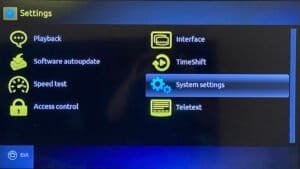
Step 5: Choose Your Internet Connection
Connect your MAG box to the internet either via Wi-Fi or an Ethernet cable. If you opt for the Ethernet cable, feel free to skip steps 6 through 11.
Step 6: Set Up Wi-Fi Connection
For Wi-Fi setup, go to the network settings by pressing “OK.”
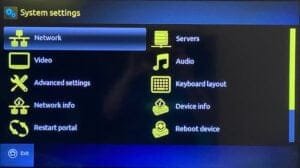
Step 7: Select Wireless (Wi-Fi)
Navigate to the wireless (Wi-Fi) option by pressing “OK.”
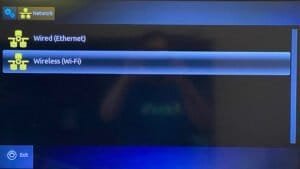
Step 8: Choose Auto (DHCP)
Select the auto (DHCP) option by pressing “OK” and patiently wait for the Wi-Fi list to appear (this may take some time).

Step 9: Pick Your Wi-Fi Network
Choose your Wi-Fi network from the list and press “OK.”

Step 10: Enter Wi-Fi Password
After selecting your Wi-Fi network, use the remote’s “keyboard button” to enter your Wi-Fi password.
Note: Ensure that the password contains only letters and numbers, with no special characters like “! @ #.”
After typing, press the “keyboard button” again, followed by “OK” to save your settings.
Congratulations! Your MAG box is now connected to your Wi-Fi, and you’re ready to explore a world of IPTV entertainment. If you encounter any issues during the setup process, feel free to reach out to our support team for assistance. Happy streaming!