How to Solve Low Storage Space Issues on an Android TV Box?
Android TV boxes have revolutionized home entertainment by turning standard TVs into smart TVs. However, like any technology, they can run into issues. One of the most common problems is running out of storage space. Here’s how you can fix this issue and keep your Android TV box running smoothly.
Low Storage Space? Here’s What to Do!
Running out of storage can slow down your device and prevent you from installing new apps or updating existing ones. Here are some effective ways to free up and manage storage on your Android TV box:
1. Clear the Cache
Most apps you use will store temporary files in a cache to improve performance. Over time, these files can accumulate and take up a significant amount of space. Clearing the cache for individual apps can free up space quickly. Here’s how:
- Go to Settings > Apps.
- Select an app and click on ‘Clear Cache’. Repeat this process for any app you suspect is using too much space.
2. Uninstall Unused Apps
It’s common to try out various apps and then forget about them. These unused apps can consume a lot of storage. To uninstall apps you no longer use:
- Navigate to Settings > Apps.
- Choose the app you want to uninstall.
- Select ‘Uninstall’ and confirm. Regularly reviewing and removing unnecessary apps can keep your device’s storage from filling up.
3. Add External Storage
If you find yourself frequently running out of space, consider adding external storage to your Android TV box. Most boxes support USB storage devices, and some even support SD cards. Here’s how to add external storage:
- Insert a USB drive or an SD card into the designated slot on your TV box.
- Go to Settings > Storage and reset, and select the external storage.
- Follow the prompts to format and encrypt the device, if necessary. This will allow you to move apps and their data to external storage and free up internal space.
Conclusion
By managing your storage space effectively, you can ensure your Android TV box continues to function efficiently and provide the best possible experience. Start with these simple fixes, and you’ll likely notice an immediate improvement in your device’s performance.
Were you experiencing other issues with your Android TV box? Stay tuned to our blog for more troubleshooting tips and tricks to keep your device in top shape!